Basic Transactions
This topic outlines how to complete a prescription transaction. It includes the various customer prescription pick up options, such as all prescriptions, partial and multi-patient selections.
In Waiting scripts, customer records for which no Title has been recorded display with an apostrophe. For example, 'John Smith, or Mr John Smith.
Process a prescription transaction for a patient and linked family members
- Scan the barcode of the Main Dispense label on one of the scripts presented by the patient.
This is done from the Bar code or Qty screen, not the Waiting Scripts screen.
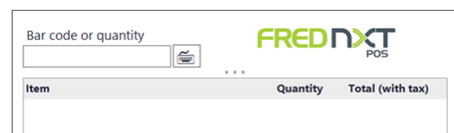
Refer to Label samples.
All the scripts for this patient and linked family members display in the search results.
- Complete the sale as per normal process.
Process a prescription transaction (Manual)
- Log on Fred NXT POS using your preferred method.
- Tap the Waiting Scripts tile.
A list of all Waiting Scripts is displayed.
- Begin typing the customer surname or first name into the Patient Search field.
— or —
Tap the up and down arrows to scroll until you locate the correct patient.
If you type the incorrect customer name, tap Backspace and search again.
- Tap to select the required customers name .
A
 is displayed beside the customer name and all of the waiting scripts.
is displayed beside the customer name and all of the waiting scripts. - Tap Select.
The Customer Scripts are now displayed on the Transaction screen.
If you have selected the incorrect customer and scripts, tap the Void or Return tile, tap Void Trans to clear the entire transaction. Alternatively, tap Void Product on the Transaction screen.
- Scan or select any other items to be purchased.
- Complete the sale as per normal process.
Process a prescription transaction (partial)
- Log on Fred NXT POS using your preferred method.
- Tap the Waiting Scripts tile.
- Begin typing the customer surname or first name into the Patient Search field.
— or —
Tap the up and down arrows to scroll until you locate the correct patient.
- Tap to select the required customer name .
A flag
 is displayed beside the customer name and all of the waiting scripts.
is displayed beside the customer name and all of the waiting scripts. - Tap to deselect a script from this transaction, if it is not required.
The selection flag
 for this script is removed.
for this script is removed.Any deselected script remains in the Waiting Scripts list.
- Tap Select.
The selected Customer Scripts are now displayed on the Transaction screen.
If you have selected the incorrect customer and scripts, tap the Void or Return tile, tap Void Trans to clear the entire transaction. Alternatively, tap Void Product on the Transaction screen.
- Scan or search for any additional products to be purchased.
- Complete the sale per normal.
Process a prescription transaction (multi-patients)
- Log on Fred NXT POS using your preferred method.
- Tap the Waiting Scripts panel.
- Begin typing the customer surname or first name into the Patient Search field.
— or —
Tap the up and down arrows to scroll until you locate the correct patient.
- Tap to select all the required customer names.
You can tap to select Mr Smith, Mrs Smith and Junior Smith.
As each customer is selected, the Waiting Scripts panel at the top of the screen updates with the Total Prescription Count and Total Price.
- Tap Select.
- Complete the sale per normal.
Clear incorrectly selected customer prescriptions - from the Waiting Scripts tile
- If you have selected the incorrect customer and scripts, tap to deselect any entry you no longer require.
The flag
 next to the customer's name and their scripts is removed.
next to the customer's name and their scripts is removed. Any deselected script remains in the Waiting Scripts list.
- Search again for the correct customer and tap to select the correct entry from the search results.
- Tap Select.
- Complete the sale per normal.
Clear incorrectly selected customer prescriptions - from the Transaction screen
- If you have selected the incorrect customer and scripts, tap the Void and Return tile.
- Do one of the following:
- Tap Void Trans to clear the entire transaction and answer Yes (at the prompt) to continue.
— or —
- From the Transaction screen, tap to select the product you want to remove, then tap Void Product.
- Tap Void Trans to clear the entire transaction and answer Yes (at the prompt) to continue.
- To search again, tap the Waiting Scripts tile.
- Complete the sale as per normal process.
The voided script is removed and return to the Waiting script section.
 Fred Learning Pathways
Fred Learning Pathways