Multibuy (Unit price)
Promotions
Create a unit price multibuy promotion
- From
 , click Pricing Manager > Create Promotion.
, click Pricing Manager > Create Promotion.
- Name the promotion.
- Set the Discount Type to Multibuy.
- Set the Date Range for the promotion.
- Set the Discount Method to Unit Price.
- In the Multi Buys section, set the Min Qty and the Unit Price.

In this example, Min Qty is set to 2 and Unit Price is set to $22.00.
- If a customer purchases any two products included in the promotion, they will be charged $22.00 for each.
- If a customer purchases three products includes in the promotion, their first two are charged $22.00, and the third is charge at the standard retail price.
Multiple Multi buys can also be created:
For example: Buy 1 @ $25, 3 @ $22 each or 6 at $18.
This would apply to all items selected in the promotion and would not be for specific items. This can be entered by repeating Step 6.
- Click on Add Product.

- Enter Product Name into Description Search field once it appears.
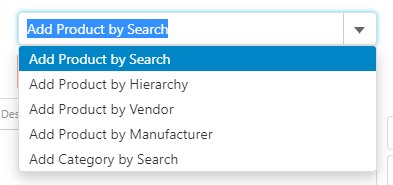
- Highlight item or highlight multiple Items by holding down the Shift Key or CTRL Key.
- Click arrow to move only selected Items.
— or —
- Click to move all Items.
- Click arrow to move only selected Items.
- Once all items have been selected, click OK.
Once all items have been added, Save & Close promotions.
- Set Promotion to Enabled, then Save & Close.
 Fred Learning Pathways
Fred Learning Pathways