Mix and Match (Deal price)
Promotions
The Mix and Match (Deal price) promotions lets you set a specific price for any number of selected products. For example, Buy 2 for $4.00, buy 3 for $5.50.
Create a Mix and Match (Deal Price)
- From
 , click Pricing Manager > Create Promotion.
, click Pricing Manager > Create Promotion.
- Name the new promotion.
The Promotion Name should be easily identifiable. For example, December 2017 Promotion.
- Set Discount Type to Mix and Match.
- Set the Date Range for the promotion.
- Set the Discount Method to Deal Price.
- Set the Deal Price.
This is the total price charged at the POS when purchasing the products associated with the defined criteria.
- Enter Criteria 1 Items.
- If required enter Criteria 2 and 3 Items.
If additional criteria are selected, they become “AND” criteria and will need to be purchased with Criteria 1 for the Deal Price to apply.

Add products to the Mix and Match promotion
- Click Add Product.
- Search for the product.
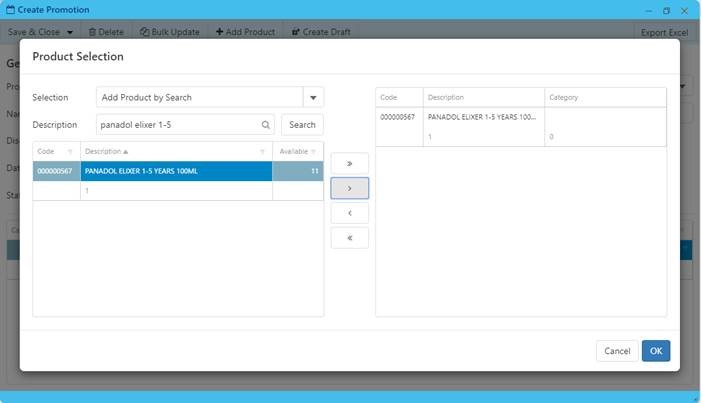
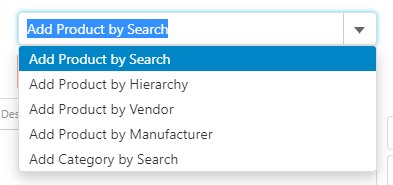
- Press and hold [Shift] or [CTRL] to highlight multiple Items.
- Click arrow to move only selected Items.
— or —
- Click to move all Items.
- Click arrow to move only selected Items.
- Once all required items have been selected, click OK.
Apply the Criteria to the required Products
- Highlight the products that you want Criteria to apply to.
Use CTRL + A to highlight all.
- From the Actions menu, select Set Criteria.
- Select Criteria required, then click OK.
- Repeat steps 1-3 for Criteria 2 or Criteria 3, if there are additional Criteria as part of this deal,
A Criteria must be specified for all products in the promotion.
- Set Promotion to Enabled, then Save & Close.
Examples
Get 3 for 2
Buy any 3 L’Oreal products and receive the least expensive product for free
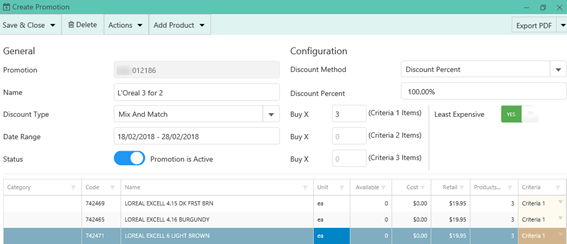
- Set Discount Type to Mix and Match.
- Set Discount Method to Discount Percent.
- Set Discount Percent to 100%.
- Configure Buy X = 3 (Criteria 1 Items).
- Toggle Least Expensive to Yes.
- Select all the products.
- Actions > Set Criteria.
- Select Criteria as required. In this example, Criteria 1.
Buy 1 Get 1 Free
Buy 1 Garnier product and get 1 Garnier product for free (the least expensive product will be free).

- Set Discount Type to Mix and Match.
- Set Discount Method to Discount Percent.
- Set Discount Percent to 100%.
- Configure Buy X = 2 (Criteria 1 Items).
- Toggle Least Expensive to Yes.
- Select all the products.
- Actions > Set Criteria.
- Select Criteria as required.
In this example, Criteria 1.
Buy 2 Products and get a Free other product
Buy any 2 products from a range of Huggies nappies and receive a Huggies wipes ‘Clutch N Go’ for free.
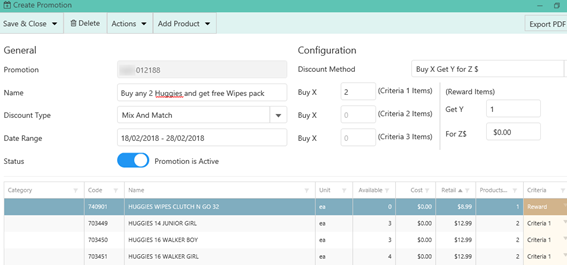
- Set Discount Type to Mix and Match.
- Set Discount Method to Buy X Get Y for Z $.
- Configure Buy X = 2 (Criteria 1 Items).
- Configure Get Y = 1 (Reward Item) for Z$ = 0.
In this example, Free.
- Set Huggies Nappies as Criteria 1.
- Set Huggies Wipes Clutch N Go as Reward.
 Fred Learning Pathways
Fred Learning Pathways