Email customer statements
Customer Statements
This feature is enabled by configuration. Contact Fred Support .
For new stores, this is configured as part of CompanyCreate. For existing stores, this can be configured by Head Office.
Configure the no-reply email - Head Office setup
- Navigate to Organisation administration area page > Setup and click E-mail templates.
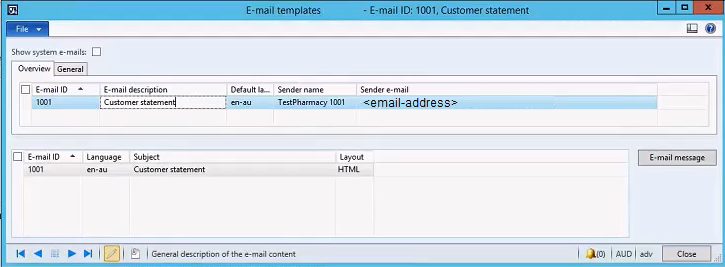
- E-mail ID: Store ID
- E-mail Description: Customer statement
- Default language: en-au
- Sender name: Store name
- Sender e-mail: no-reply@<group-email-domain>
You can only configure a single Sender address.
- Click E-mail message and create a standard message.

To configure the no-reply email at the store, refer to Statement Settings
Assign the email template to the store(s)
For new stores, this is configured as part of Company Create.
- Navigate to the FredNXT Head Office area page > Organisations and click Retail stores.
- Double-click a line item in the Retail Stores grid to display the store card.
- Expand the Miscellaneous fast tab, and click E-mail template.
- Select the relevant Customer statement template to be associated with this store.
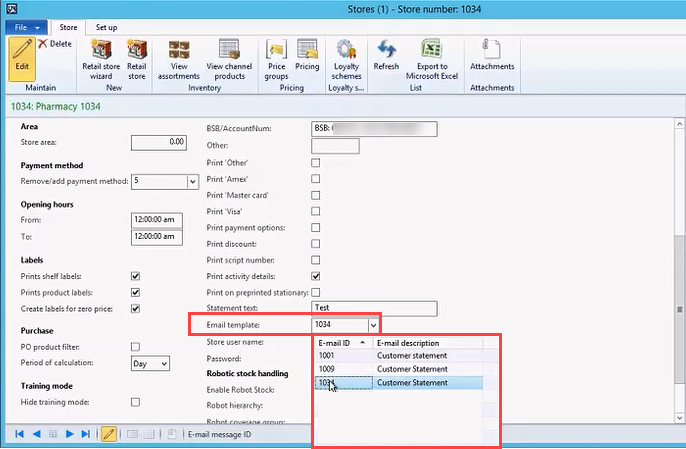
It is recommended to use identical E-mail ID and Store ID, for easy matching.
Setting up the workflow - Fred NXT Head Office
- From Fred NXT Head Office area page, navigate to Customers and click All customers.
- In the All customers grid, apply a filter to the Customer group column to display Email customers.
- Select and double-click a line item to open a customer record.
- In the Contact Information fast tab, ensure at least one valid email address has been recorded and set as the Primary email address.
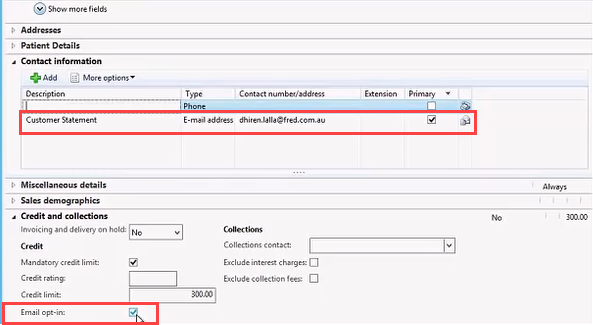
A customer can have multiple email addresses on record or none, but only one can be set as primary and will be used to send customer statements to.
- Expand the Credit and collections fast tab, and ensure Email opt-in is set to True.
Email opt-in is available once a primary email address has been configured.
Check the Statement email queue
Refer to Fred NXT Office > for information on emailing statements and checking the email queue. The Email queue is also visible in Fred NXT Head Office.
- Navigate to the Organisation administration area page > Periodic > E-mail processing and click E-mail sending status.
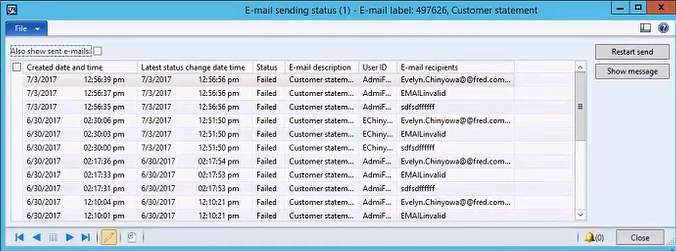
Related Topics
- Fred NXT Office> Statement Settings
- Fred NXT Office> Print Statements
 Fred Learning Pathways
Fred Learning Pathways