Automatic discounting rules for scripts
Products
"From 1 January 2016, community pharmacies and dispensing medical practitioners are able to discount the relevant patient co-payment by up to a maximum $1.00 for each supply of a PBS medicine. From this date, both the general patient co-payment and the concessional patient co-payment can be discounted.
Rules can be configured in Fred NXT Head Office to apply automatic discounts to the patient price when a specific criteria is met. Automatic discount rules can be configured once to apply to all the stores in the group or they can be configured at store-level.
Stores can override the discounting rules configured in Fred NXT Head Office by manually editing the Patient Price before finalising the dispensing in Fred NXT Dispense.
- In Fred NXT Head Office, go to the FredNXT Head Office menu.
- In the Organisations group, go to Setup, then Dispense, and click PBS Co-payment Discount Rules.
- In the PBS Co-payment Discount Rules screen, select either the Company node or an individual store node, then click New.
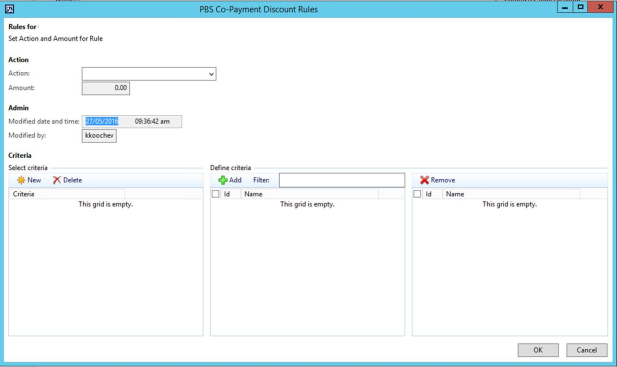
- In the Rules for <store name / company name> screen, select one relevant Action:
Action Description Block Discount Any Auto Discount rules are blocked on PBS claimable scripts. The user can override this and manually apply a discount to the patient price. Limit Discount to Discount amount is limited to an amount within the maximum PBS limit specified by Head Office. User at store level can discount the script up to this amount. Apply Discount of Discount amount within the maximum PBS limit is specified by Head Office. Apply Max PBS Discount The maximum PBS discount amount is automatically applied to the claimable script. Discount Amount is specified in Dispense For the individual patient in dispense, the user at store level can set a specified amount to be discounted. - Enter the discount amount in the Amount field (if applicable).
- In the Criteria group, click New in Select criteria, the select from the following options:
- If patient has attribute <name>
- If customer is patient type <name>
- If customer is linked to a specific organisation <name>
- If item is listed in PBS manufacturer list <name>
- If item PBS cost is equal or greater than <name>
- If item PBS cost is equal or lesser than <name>
- If item has PDFI
- If item has attribute <name>
- If customer without account is <name>
- If customer account is <name>
- Date/Time
- In Define criteria, select the relevant options (Concession, CTG, General, Repat), then click Add.
- Click OK to save your rule.
Discounting rules become effective after the overnight update process has run. If you require Discounting rules to be effective earlier, contact Fred Support
See Also
- Information about 6CPA (on the Pharmacy Guild of Australia website)
 Fred Learning Pathways
Fred Learning Pathways