Patient pricing rules
Pricing
When dispensing Private or Under-co scripts, Pricing rules can be configured to automatically calculate the patient price if a specific criteria is met. When a Pricing rule is detected at the time of dispensing a script that meets the set criteria, a visual indicator is displayed under the Patient Price in the Main Dispense screen.
You can configure multiples rules, but only one rule is applied for any eligible dispensing. The Pricing rules engine examines all rules in order of priority. As soon as a rule is applied, all subsequent are ignored.
Configure patient pricing rules
- Go to the FredNXT Head Office Area page.
- Navigate to Organisations > Setup > Dispense, then click Patient pricing rules.
- In the Patient pricing rules screen, select either the Company node or an individual store node, then click New.
- In the Rules for <store name / company name> section, click New Rule .
- (Optional) Add a Description for the rule.
- In Conditions, click New to enter a new condition for your rule:
For example: if you set Organisation is <name>, <Value>, then select the Name of your organisation.
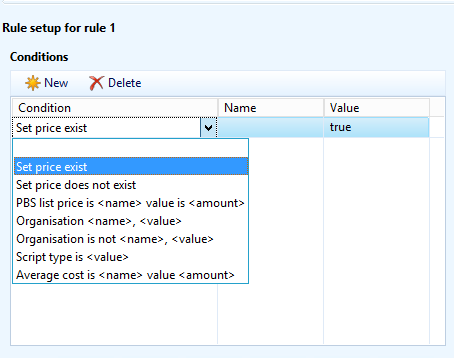
- Specify the Action associated with the Condition(s) above, set one of the following:
For example: if you select Apply Average cost, enter the relevant Mark-up (%) and Dispensing fees ($) for this rule only.

You can set multiple conditions for a single rule.
In this example, if a Set price exists (in the current Sales Trade Agreement), this price is used as Patient Price.
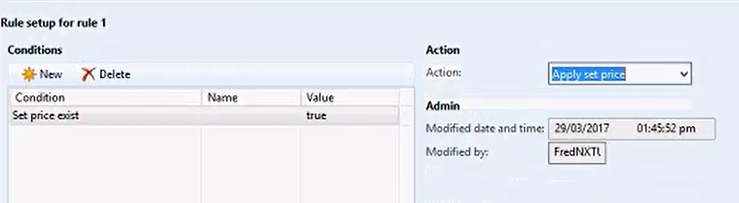
In this example, all Private or Under-co drugs dispensed to the ABC Nursing Home are priced as (AVG Cost + 50%MarkUp + $6.50 Fee).
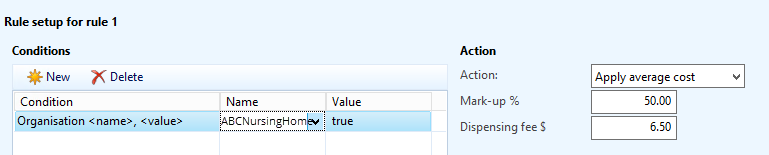
- Click OK to save your rule.
Pricing rules become effective after the overnight update process has run. If you require these rules to be effective earlier, run the Dispense Push Job.
 Fred Learning Pathways
Fred Learning Pathways