Multi line and single line deals
Pricing
If you want to create multi line and single line deals, contact Fred Support and request its activation. Once the functionality is activated, proceed with the price and discount configuration. This configuration is used to display multi line and single line deals in Fred NXT Office > Planned Orders. It is recommended to create deals using DIEF.
Generic configuration
Activate the price/discount setup
- Go to Merchandising > Pricing and discounts and click Item discount groups
- Change Show to Multiline disc. groups.
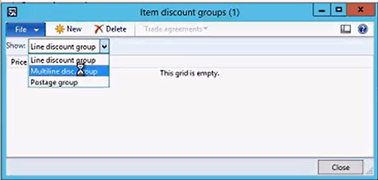
This window displays all the deals active in the group.
Deals are (usually) created and imported in bulk using DIEF.
Once the deals are created, they are attached to the products.
- Close to save your changes.
Attach a deal to products
- Go to FredNXT Head Office area page and navigate to Merchandising > Released products.
- On the Product tab, click Edit.

- In the product card, expand the Purchase fast tab, then set Multiline discount to the relevant deal.
A product can only be linked to one deal at a time.

- Repeat this step for each product included in the deal.
- In Merchandising > Released products, display the Purchase tab and click View trade agreements.
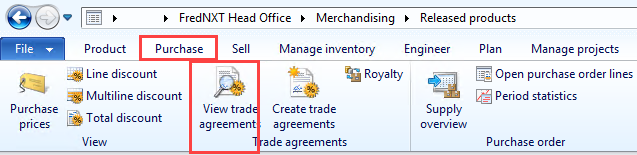
Example: In this example, the t1 deal is active. It is a mult iline discount with four tiers:

- Purchase 2 to 7 of the products associated with the t1 deal, and receive 7% discount.
- Purchase 10 to 20 units, and receive 10% discount.
- Purchase 21 to 29 units, and receive 20% discount.
- Purchase 29+ units, and receive 25% discount.
In the Item code column, multiline discounts are always configured against a Group, not an Item/Table.
Example: Single line discount.

Purchase 10+ units of this product, and receive 3% discount.
Create deals with DIEF templates
Assorted buys, or multi line discounts as they are referred to in Fred NXT, and generally configured using the following DIEF import templates:
- GroupsItemDiscount template is used to import multi line discount Price groups (basket deal names) and link the products within that group.
- GroupsPurchasePriceAndDiscount template is used to import Purchase Price Trade Agreements, single and multi line discounts.
These templates allow the user quick and easy setup for multi line discounts.
When using DIEF in Fred NXT Head Office, there are three critical steps"
- Create the data sheet using the appropriate DIEF Template and save as .csv
- Upload the data sheet using DIEF.
- Post the uploaded data sheet to make the changes effective (at store level) and also to view the changes in Fred NXT Head Office.
Create multi line discounts manually
It is recommended to create deals using DIEF templates. On occasions, manual configuration may be required.
Create the Item Price Group
- Go to Merchandising > Pricing and discounts and click Item discount groups.
This will be added to the Fred NXT Head Office area page as part of Release 10).
Each Multiline discount requires an Item Price Group to be created.
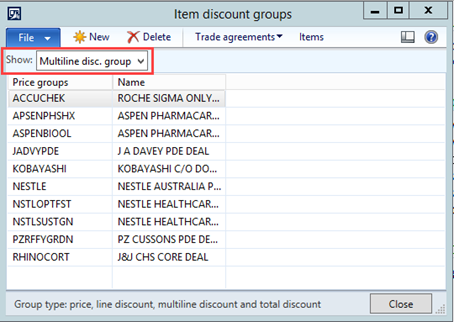
- Set the Show: filter to Multiline Disc. Group to display the current Multiline discount item groups.
- Click New to add a new line to the grid.
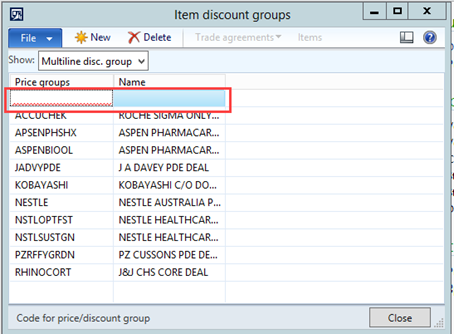
- Enter the Item price group code and Name.
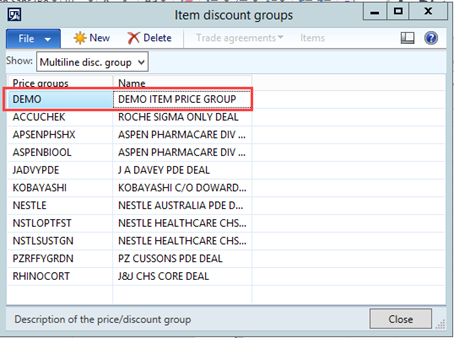
- Close the form.
Assign Item Price Group to Products
- From Fred NXT Head Office, navigate to Merchandising > Released products.
Once the Item price group has been created, it needs to be assigned to the products included in the Multiline discount.
- Search for the required product and click Edit.
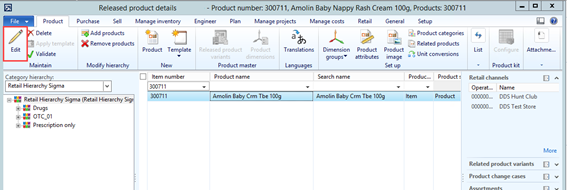
- Expand the Purchase fast tab.
- Select the required Item price group from the Multiline discount drop down box.
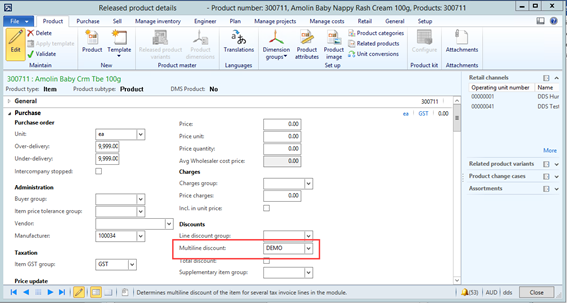
- Click Close.
- Repeat for all products included in the Multiline discount.
 Fred Learning Pathways
Fred Learning Pathways