Configure BPAY for customer accounts
Customer Management
The BPAY payment method is configured by Head Office and associated with the relevant stores. Once BPAY is configured, stores can issue customer payments with the BPAY Biller code and Customer Reference Number (CRN).
If you intend to offer BPAY as a payment option, first contact Fred Support to enable this option, then proceed with the configuration (as described below).
Configure the Legal entity
- From the FredNXT Head Office area page, navigate to Organisations and click Internal Organisations.

- In the Internal Organisation grid, double-click to open the relevant Legal entity.

- Expand the Bank account information section and ensure Use BPay is selected.

- Provide the Company biller code.
This code will be embedded within the BPAY logo and will print on each customer statement.
if stores all have their own Store Biller Code, the Company Biller Code is not required and can be left blank.
Configure the Biller code type
- From the FredNXT Head Office area page, navigate to Customers > BPay, and click BPay setup.

- In the BPay setup screen, open an existing store or click New to create add a new store.
The Store identifier is generated automatically based on number sequence.
- Set the Biller code type to the relevant type:
- If Store biller is selected, you must provide a Store biller code.
- If Company biller is selected, the Company Biller code configured in Legal entities (above) is used.
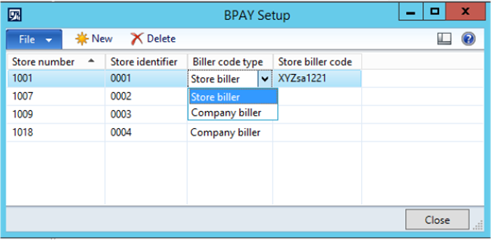
- Close to save your changes.
CRN options
Contact Fred Support to generate CRN Numbers for existing customers.
When a new Customer is created anywhere in Fred NXT ( Office, POS, Head Office) , the CRN is automatically generated and stored in the CRN field in the Customer card.
The Check digit sequence is automatically generated and is used to verify the validity of the CRN.
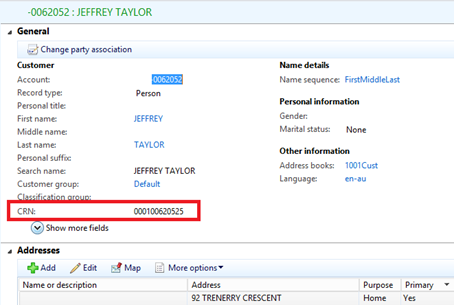
| CRN options | Description |
|---|---|
| (Default) CRN format |
12 digits, including check digit <Store identifier><CustAccount><Check digit> |
| Custom CRN |
The CRN length parameter is used to specify the length of the CRN for account customers. This parameter is configured by Fred Support . The format is <CustAccount + Check digit>. Some leading 0 may be removed or added based to ensure the length specified in the parameter is met. |
| Use Customer ID as CRN |
12 digits, including check digit Only the Customer Account ID is used to create the CRN. Extra two 0 are added before Customer Account Number. Check digit is generated to meet the 12 digits requirement. |
Both Biller code and CRN are embedded within the BPAY logo printed on the customer statement.

Configure the BPay logo for each store
Configure the BPay logo printing on customer statements issued by stores, depending on whether each store accepts credit card payments or not.
- Go to FredNXT Head Office > Customers > BPay, and click BPay Setup.

- In the BPay Setup dialog, for each listed store, select the appropriate BPay Logo option:
- Does Not Accept Credit Cards - the following BPay logo prints on all customer statements issued by the store.
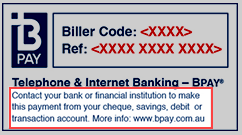
-
If the option Accepts Credit Cards - the following BPay logo prints on all customer statements issued by the store.

- Does Not Accept Credit Cards - the following BPay logo prints on all customer statements issued by the store.
 Fred Learning Pathways
Fred Learning Pathways