DIEF
The Data Import/Export Framework (DIEF) enables you to export Fred NXT Head Office data to a spreadsheet in which you can modify the data; and then to import the modified spreadsheet. Newly imported data must be posted to come into effect.
Before you start:
- Ensure file is closed and in .CSV format before trying to import it.
- Ensure there are no spaces in the file name.
Import a spreadsheet
- On the Dashboard, navigate to the Data synchronisation group.
- Under Store Integration > Data Import Export Framework, click Processing Group.

- Click the processing group associated with the type of data you are importing.
For example, to import products, select GroupsProducts processing group.
- Click Get staging data.
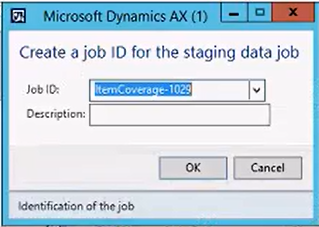
- Enter a description, if required, and make a note of the Job ID.
- Click OK to close.
- Click the File Path field to display
 , then click the icon and browse to the .CSV file you want to import.
, then click the icon and browse to the .CSV file you want to import. The file is brought into the staging area.
- Click Preview and expand the Display, View Staging Preview to check that the data is importing correctly.
- When you have verified that the data is correct, select Execute Target step, then click Run.

This is the fast option for importing the file, as it takes the file directly from Staging into Target.
- In the next dialog, select if you want to import in batch mode.
This is the recommended opton for a large volume of data.
- Click OK to start the import process.
Once data import is completed, validate your data.
If Fred NXT Head Office encounters any issue during the import, a warning message is displayed. Refer to Common DIEF errors
 Fred Learning Pathways
Fred Learning Pathways