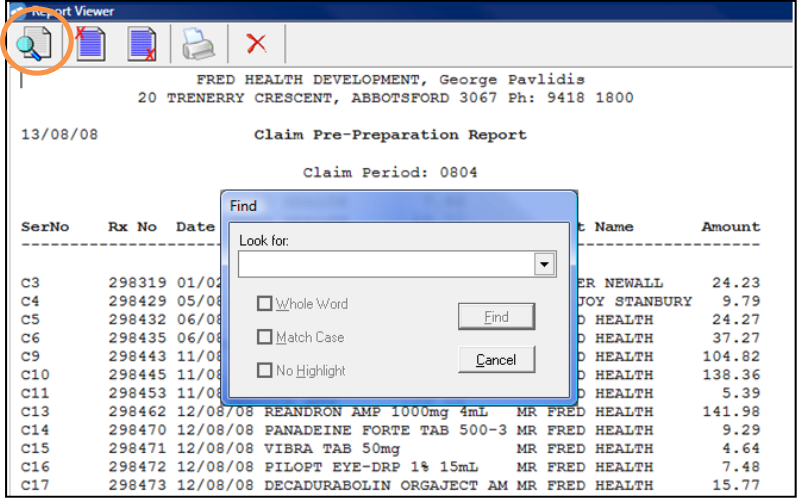The Pre-Preparation report lists all of the scripts to be included in the current claim. Run this report regularly and check it against your script records to ensure all of the required scripts are accounted for.
-
From the Activities menu, select Pharmpay Claim ([Alt+C]), then select Pre-Preparation Report ([P]).
The Claim Pre-Preparation Report window is displayed.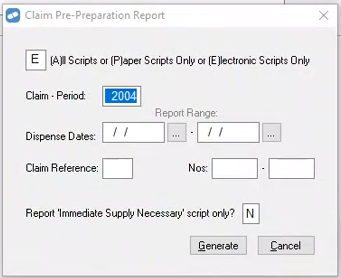
- Set up the report parameters as required.
- You can report on:
- All Scripts (A), that is, both Paper and Electronic Scripts
- Paper Scripts only (P)
Electronic Scripts only (E)
The above field is only visible if your site is activated for ePrescribing.
- The Claim Period defaults to the current period. Enter a different period if required.
- You can use the Dispense Dates fields to limit the report to specific dates within the claim period.
- In the Claim Reference field, you can limit the report to the following types of script:
- Doctor's Bag (B)
- Concession (C)
- Entitlement (G)
- General (G)
- Repatriation (R)
- In the Nos fields, you can limit the report to a range of serial numbers in the claim period.
- To limit the report to scripts dispensed as "Immediate Supply Necessary", enter Y in the Report 'Immediate Supply Necessary' script only? text box.
- To generate the report, select Generate, or press [Enter] or [G].
There is no need to print the full Pre-Preparation Report, as you can generate and view it at any time.
- Once the report displays, you can search for a specific item.
- Select the Find icon.
- Inter the details of the script to be searched for (e.g. [E7] or [Kalixocin])
- Select [Find].