Validate a Patient's IHI with Medicare
![]() Individual Healthcare Identifier. A number assigned to every individual who accesses healthcare in Australia. for the patient. To obtain an IHI, Fred Dispense submits the patient’s demographic data to Medicare’s HealthCare Identifier Service.
Individual Healthcare Identifier. A number assigned to every individual who accesses healthcare in Australia. for the patient. To obtain an IHI, Fred Dispense submits the patient’s demographic data to Medicare’s HealthCare Identifier Service.
In this topic
Revalidate a patient’s IHI after updating their details
Validate an IHI for a patient with no IHI stored in Fred Dispense
Overview
When you add or select a patient, if all of the required information is entered, Fred Dispense automatically requests their IHI, and saves it to their Patient Details, provided that it is validated successfully. The following core demographics are used to validate the IHI with Medicare:
- Medicare Card Number, including the issue number (10th digit) and the individual reference number (11th digit)
- Department of Veteran’s Affairs (DVA) file number (if relevant)
- Surname
- First Name
- Sex
- Date of Birth
You can view a patient’s IHI on the Patient Details screen ([F8]).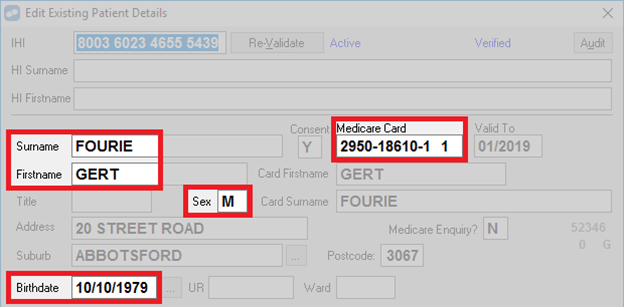
Revalidate a patient’s IHI after updating their details
If a patient has an IHI stored in Fred Dispense, whenever you update any of their core demographics, Fred Dispense prompts you to revalidate the patient’s IHI before you can save your changes.

On the Edit Existing Patient Details window, click Re-Validate.
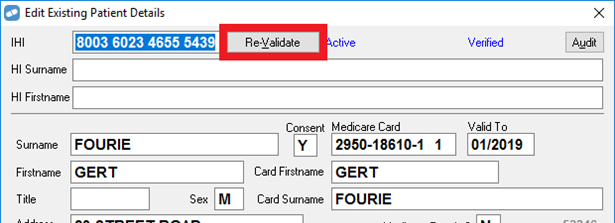
Fred Dispense submits the patient’s demographics to Medicare.
- If the IHI is successfully revalidated, it remains in the patient’s record in Fred Dispense, and a success message is displayed.

- If the IHI cannot be revalidated with the new demographics, it is removed from the patient’s record in Fred Dispense, and an error message is displayed.

Double-check the details you have entered. If they are correct, ask the patient to contact Medicare to update their details.
Validate an IHI for a patient with no IHI stored in Fred Dispense
- Search for and select the patient.
- Open the Patient Details screen [F8].
- Click Request (next to the IHI field).
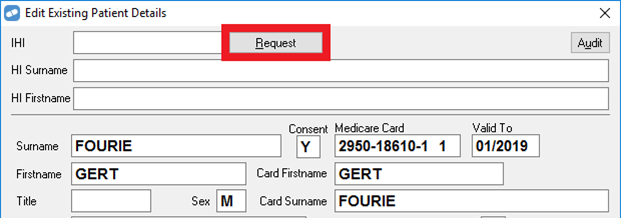
- Fred Dispense submits the patient’s demographics to Medicare, to check for a matching IHI.
- If a matching IHI is found, it is added to the patient’s record, and a success message is displayed.
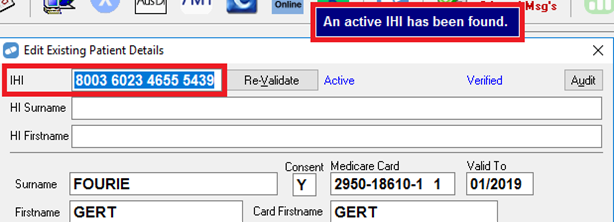
- If no matching IHI is found, an error message is displayed.

- If a matching IHI is found, it is added to the patient’s record, and a success message is displayed.
- Check that all of the patient’s details have been entered correctly.