Fred Connect - Check your Version and Manually Download an Update
This article outlines how to check what version of Fred Connect you are currently running and how to manually download a Fred Connect update if required.
As a rule, the Fred Connect program will download and run its own updates automatically. It may be necessary to download these updates manually when other programs (such as firewalls and antivirus) prevent the automatic downloads from occurring.
To check your version and manually download a Fred Connect Update
-
Right click on the Fred Connect Icon in the System Tray and choose Show.
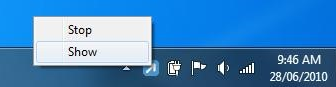
-
Click on the About tab and note the version of the
CS.exefile.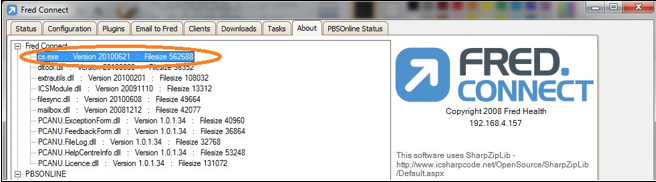
in the above example, the version of Fred Connect is 20100621 – 21st of June 2010.
-
Click on the Tasks tab.
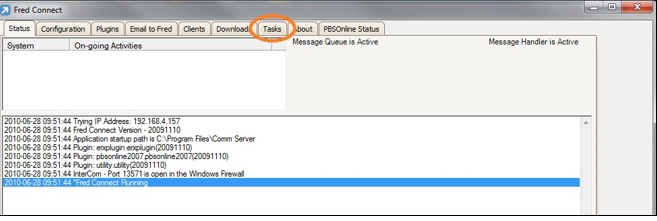
-
Double click on the UPDATECHECK task and choose Yes to run the task now.
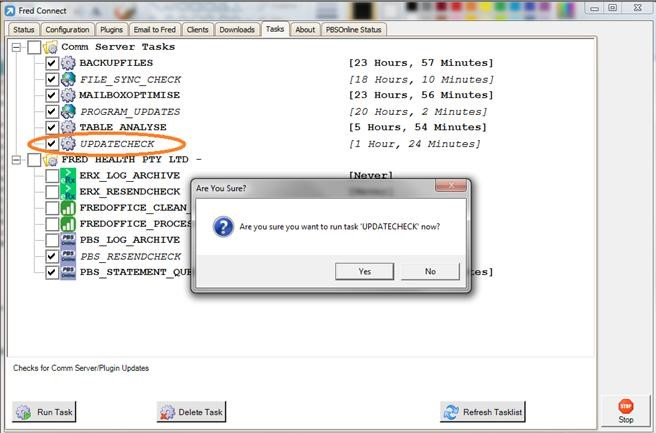
Fred Connect will then display the Downloads tab where the update can be seen downloading. Once the progress reaches 100% the download is then complete.

-
Depending on your windows configuration you may be prompted to enter the administrator password at this point. Enter the administrator password to proceed with running the Fred Connect update.
The Fred Connect Update will then install automatically.
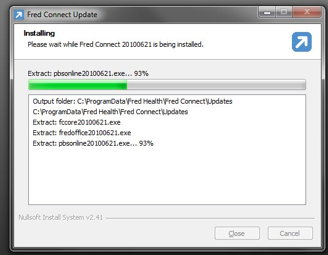
Fred Connect will also restart automatically once the update is completed. This can be seen by the Fred Connect icon that will be visible in the System tray at the completion of the update.
