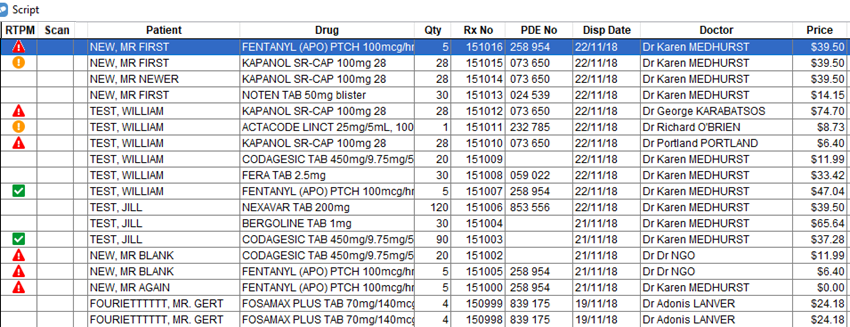Real Time Prescription Monitoring (RTPM) and Fred Dispense
The following applies to states and territories where Real Time Prescription Monitoring is available.
Activating Real Time Prescription Monitoring in Fred Dispense
-
Select Setup > eHealth Configuration > RTPM Configuration.
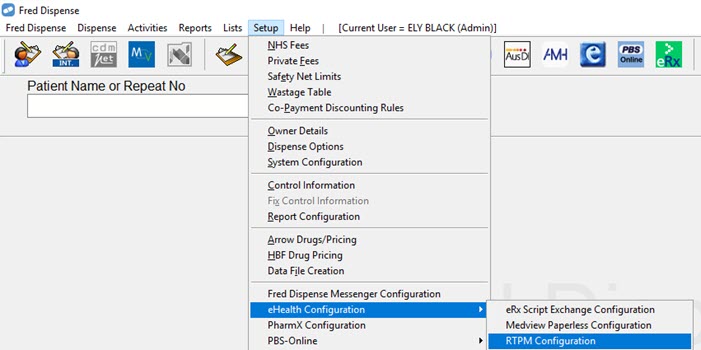
-
Select the Activate Real Time Prescription Monitoring check box.
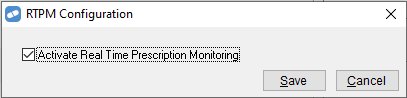
- Click Save.
When you dispense a monitored medicine with RTPM activated in Fred Dispense:
- You will receive a response/notification.
- Depending on your jurisdiction, you may also be prompted to enter the patient's date of birth
Entering your AHPRA Number
It is recommended that you enter your AHPRA number in your Pharmacist Details in Fred Dispense.
To update your pharmacist details:
- Select Lists > Pharmacist.
-
Click Find and then select yourself in the list. The Pharmacist Details popup displays.
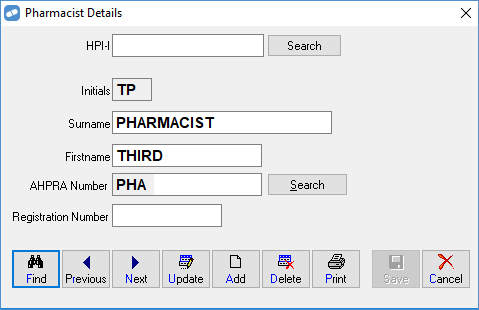
-
Enter your AHPRA Number.
If you do not know your AHPRA Number, click the Search button.
- Click Save.
RTPM notifications when dispensing
During the dispensing process, a RTPM check may be triggered after the pharmacist selects the drug, enters the quantity and navigates to the pharmacist's initials.
A RTPM check is triggered if both of the following are present:
- RTPM is active in Fred Dispense
- A monitored medicine is selected
The result of the check displays in the upper right corner of the Fred Dispense window.
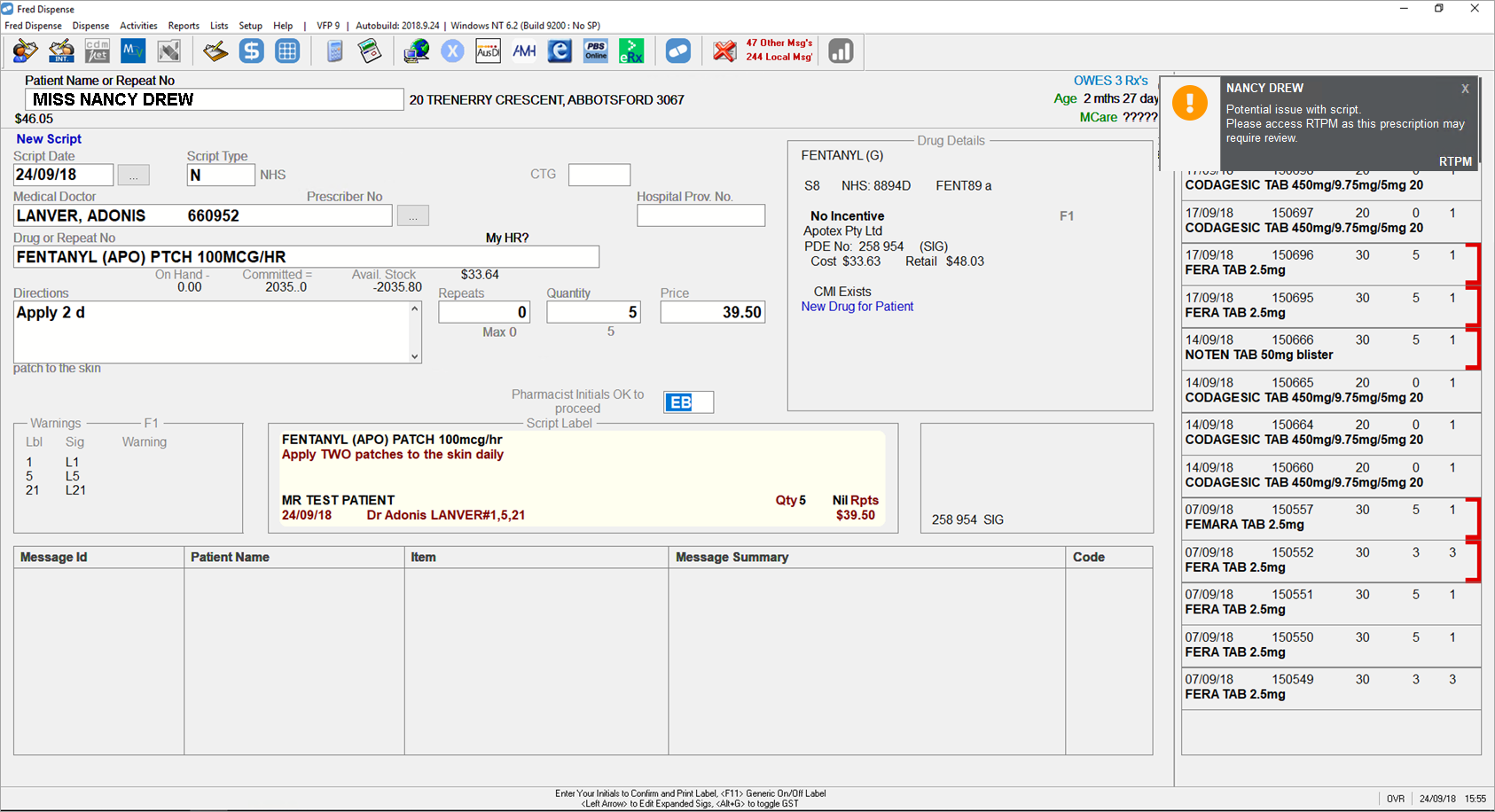
Depending on the outcome of the check, one of three types of notifications will display: Green, Amber, or Red.
| Notification | Description |
|---|---|
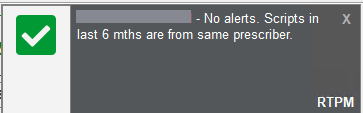
|
|
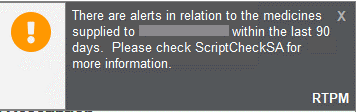
This example is for South Australia. |
|
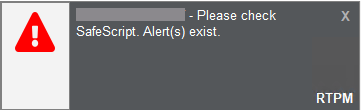
This example is for Victoria. |
|
You can also hover over the message to see a tooltip with more information.
Click the message to display the portal for your jurisdiction. Once you are logged in, you can review the patient's profile.
For more information, refer to help for your state or jurisdiction.
-
ACT: Canberra Script Help
-
New South Wales: SafeScript NSW Help
-
Northern Territory: NT Script Help
-
Queensland: QScript Help
-
South Australia: ScriptCheckSA Help
-
Tasmania: TasScript Help
-
Victoria: SafeScript Help
-
Western Australia: ScriptCheckWA Help
RTPM status on Quick Scan screen
You can also view recent results of RTPM checks on the Quick Scan Screen (or CTRL + Q). For notifiable drugs, the column on the left displays a red, amber or green icon, depending on the result of the RTPM check.